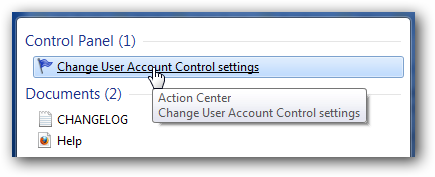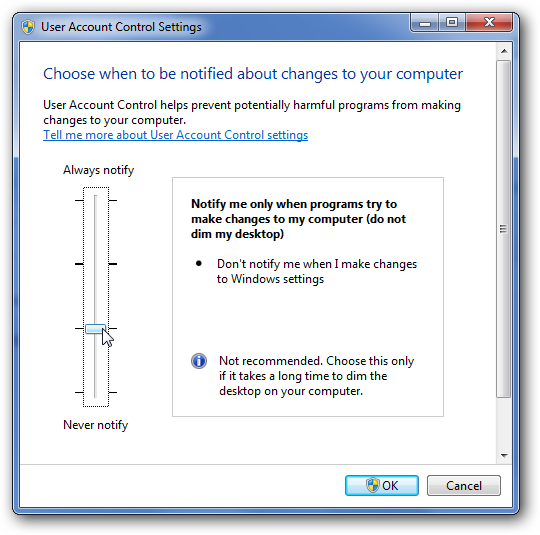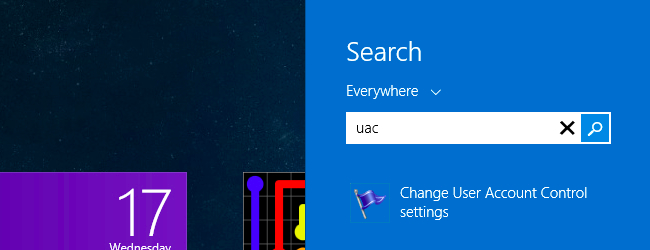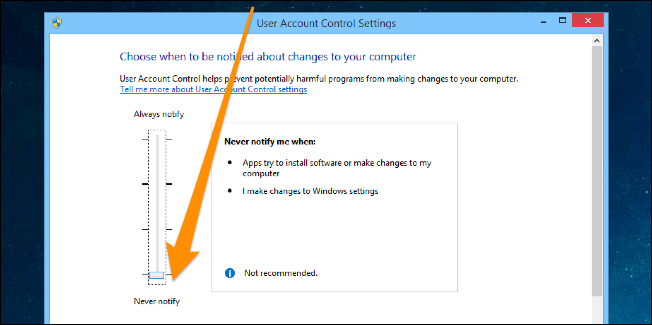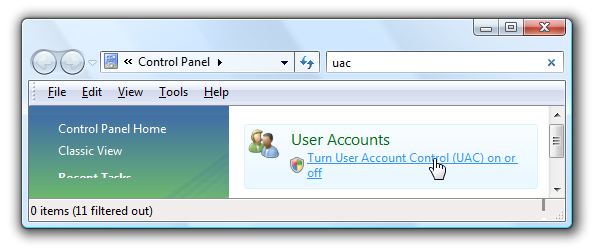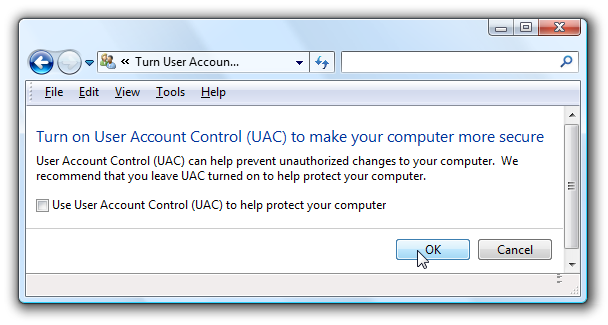Disable User Account Control (UAC)
Guide to disabling User Account Control in Windows 7, 8, 8.1, 10 and Vista
User Account Control (UAC) is a Windows security feature that protects against unauthorized system changes. However, in some cases it can be annoying, especially with older games or special applications. This guide shows how to disable UAC on different Windows versions.
 Security Warning
Security Warning
Disabling UAC reduces your system's security. Think carefully about whether you really want to perform this step. Malware can then make system changes without restriction.
Disable UAC on Windows 7
Windows 7 makes it much easier to deal with UAC settings, and in fact you don't have to completely disable UAC if you don't want to. Just type UAC into the start menu or Control Panel search box.
Windows 7: Search for UAC in Control Panel (Click to enlarge)
You can simply drag the slider up or down, depending on how often you want to be alerted.
UAC settings with slider - drag down to disable (Click to enlarge)
If you drag it all the way down to the bottom, you'll have disabled it entirely.
Disable UAC on Windows 8, 8.1, or 10
Open up the Start screen, search for UAC, and you should see an option for User Account Control settings. If you don't, you'll need to change to search through your Settings first, but then you should see it.
If you are in Windows 10, you need to search the Start Menu instead, but it's the same thing.
Windows 8/10: Search for UAC (Click to enlarge)
And then you can drag the slider all the way to the bottom, the same as for the other versions of Windows.
Drag slider all the way to bottom for complete disable (Click to enlarge)
Pretty simple.
Disable UAC on Windows Vista
Open up Control Panel, and type in UAC into the search box. You'll see a link for "Turn User Account Control (UAC) on or off":
Windows Vista: Find UAC in Control Panel (Click to enlarge)
On the next screen you should uncheck the box for "Use User Account Control (UAC)", and then click on the OK button.
Uncheck the UAC checkbox and click OK (Click to enlarge)
You'll need to reboot your computer before the changes take effect, but you should be all done with annoying prompts.
Summary
 Tip
Tip
In newer Windows versions (7, 8, 10) you don't have to completely disable UAC. You can also simply choose a less restrictive level that is less annoying but still provides some protection.
Guide to disabling User Account Control in Windows 7, 8, 8.1, 10 and Vista
User Account Control (UAC) is a Windows security feature that protects against unauthorized system changes. However, in some cases it can be annoying, especially with older games or special applications. This guide shows how to disable UAC on different Windows versions.
Disabling UAC reduces your system's security. Think carefully about whether you really want to perform this step. Malware can then make system changes without restriction.
Disable UAC on Windows 7
Windows 7 makes it much easier to deal with UAC settings, and in fact you don't have to completely disable UAC if you don't want to. Just type UAC into the start menu or Control Panel search box.
Windows 7: Search for UAC in Control Panel (Click to enlarge)
You can simply drag the slider up or down, depending on how often you want to be alerted.
UAC settings with slider - drag down to disable (Click to enlarge)
If you drag it all the way down to the bottom, you'll have disabled it entirely.
Disable UAC on Windows 8, 8.1, or 10
Open up the Start screen, search for UAC, and you should see an option for User Account Control settings. If you don't, you'll need to change to search through your Settings first, but then you should see it.
If you are in Windows 10, you need to search the Start Menu instead, but it's the same thing.
Windows 8/10: Search for UAC (Click to enlarge)
And then you can drag the slider all the way to the bottom, the same as for the other versions of Windows.
Drag slider all the way to bottom for complete disable (Click to enlarge)
Pretty simple.
Disable UAC on Windows Vista
Open up Control Panel, and type in UAC into the search box. You'll see a link for "Turn User Account Control (UAC) on or off":
Windows Vista: Find UAC in Control Panel (Click to enlarge)
On the next screen you should uncheck the box for "Use User Account Control (UAC)", and then click on the OK button.
Uncheck the UAC checkbox and click OK (Click to enlarge)
You'll need to reboot your computer before the changes take effect, but you should be all done with annoying prompts.
Summary
| Windows Version | Method | Restart Required |
|---|---|---|
| Windows 7 | Slider in UAC settings | No |
| Windows 8/8.1/10 | Slider in UAC settings | No |
| Windows Vista | Disable checkbox | Yes |
In newer Windows versions (7, 8, 10) you don't have to completely disable UAC. You can also simply choose a less restrictive level that is less annoying but still provides some protection.