1 Disable UAC on Windows 7
Windows 7 makes it much easier to deal with UAC settings, and in fact you don’t have to completely disable UAC if you don’t want to. Just type UAC into the start menu or Control Panel search box.
You can simply drag the slider up or down, depending on how often you want to be alerted.
If you drag it all the way down to the bottom, you’ll have disabled it entirely.
2 Disable UAC on Windows 8, 8.1, or 10
Open up the Start screen, search for UAC, and you should see an option for User Account Control settings. If you don’t, you’ll need to change to search through your Settings first, but then you should see it.
If you are in Windows 10, you need to search the Start Menu instead, but it’s the same thing.
And then you can drag the slider all the way to the bottom, the same as for the other versions of Windows.
Pretty simple.
3 Disable UAC on Windows Vista
Open up Control Panel, and type in “UAC” into the search box. You’ll see a link for “Turn User Account Control (UAC) on or off”:
On the next screen you should uncheck the box for “Use User Account Control (UAC)”, and then click on the OK button.
You’ll need to reboot your computer before the changes take effect, but you should be all done with annoying prompts.