In this tutorial, I'll show you how to create "hand-drawn" goalie pads. This is the method I've used for most of my pads.
Special thanks to Drezz for his pads, which inspired me to use Photoshop, and to Unorthadox for helping me write this tutorial.
1 Tools You Should Know
Before you start, it's essential to be familiar with the following tools in Photoshop:
- Line Tool
- Pen Tool
- Marquee Tool
- Smudge Tool
- Eraser
- Sharpen Tool
- Working with Layers
2 1. Preparation
2.1 Get Your Source Material
First, find a picture of a goalie pad (from sites like goaliemonkey.com, thehockeyshop.com, or Google) and copy it into Photoshop.
Also, open one of my pads or someone else's to see the correct mapping for your new pad. Flatten the image and place the copy over it.
2.2 Adjust Layers
Lower the opacity of the top layer so that you can see through it. It’s also helpful to add guides before proceeding to the next step.
Once you've identified the mapping lines, you can delete the guide layer. Use the Marquee Tool to select a part of the pad you want to resize. Adjust the size until your pad is mapped correctly, and then delete the guides.
3 2. Creating Base Lines and Design
3.1 Draw the Base Lines
The next step is to create the base lines of the pad. You can use the Pen Tool or the Line Tool for this. The Pen Tool allows you to create curvier shapes, but a simple base is often sufficient.
3.2 Create the Design
Now you can start designing. I typically use the Pen Tool (paths, new path), but you can also use shape layers or regular layers.
3.3 Design Stitching
Once your design is ready, it's time to add stitching. You can create a new brush that mimics real stitching, or you can select a 1px brush with white or any other color and create a new layer. Go to the Paths tab, select one, right-click it, and choose "Stroke Path with Brush." Use the Eraser Tool to fade the stitching so it doesn’t cross the base lines. You can further adjust the brush or lower the opacity to avoid it looking too bright.
4 3. Lighting and Shading
4.1 Adding Lights
At this point, you should have a pad with base lines, designs, and stitching. Now let’s add some lighting.
Fill your color layer with black and create a new layer named "Light." Go back to your base layer and use the Magic Wand Tool to select a part of the pad.
Return to the Light layer and use the Brush or Line Tool with white color. Use your reference image as a guide and start adding lights to your pad.
Then, use the Smudge Tool to blend the white lines. The Eraser Tool is also helpful here. It may take some practice to get it to look just right.
After completing one area, go back to your base layer, select a new part of the pad, and repeat the previous step. You can also copy and merge your lighting effects to other areas if needed.
4.2 Adding Highlights
Once you’re satisfied with the lighting, create a new layer and add highlights. After completing both lighting layers, use the Sharpen Tool on both layers until it looks good.
If you feel that your pad doesn’t have enough lighting, duplicate the layers and adjust the opacity as needed.
4.3 Adding Shadows
Now it’s time to add shadows.
Create a new layer underneath your lighting layers and fill your color layer with white. Repeat the same process as with the lighting. Select the base layer, use the Magic Wand Tool to select an area of the pad, return to the shadow layer, and begin shading.
5 4. Finishing Touches
5.1 Final Details
Now you have a template for your pad. Add some shading around it so it doesn’t look too plain in the game. The last step is to add logos, puck marks, and other details.
I hope this tutorial was easy to follow and helpful. Feel free to use parts of my templates if they help. If you have any questions, post them here, and I'll do my best to answer them.
Have fun creating your own goalie pads!
4o