Installing NHL 09 is straightforward, but a few steps can help ensure a smooth setup, especially if you plan to use additional AddOns later. Follow this guide for a seamless installation process.
1 1. Starting the Installation
When you first reach the installation screen, click on the "Install" button to begin the process.
2 2. Entering the Registration Code
To proceed with the installation, you'll need to enter the registration code provided with your purchase. Make sure to enter it carefully to avoid any issues.
3 3. Agreeing to the Terms and Conditions
Next, you will be prompted to agree to the License Agreement and the End User Agreement. Carefully review these agreements and then select "Agree" to continue.
4 4. Choosing the Installation Folder
This step is crucial for a hassle-free experience with NHL 09, especially if you plan to install additional AddOns. Instead of using the default installation folder suggested by the setup program, I highly recommend choosing a custom folder. This minimizes potential conflicts and makes managing your game files easier.
For example, in my case, I selected drive M and created a folder named "NHL 09."
5 5. Skipping the Download Manager
During the installation process, you may be prompted to install a Download Manager. I personally choose to skip this step as it is not necessary for the game's operation.
6 6. Completing the Installation
Once all these steps are completed, the installation will finalize, and NHL 09 will be ready to play. You can now start the game and enjoy the experience.
With these simple steps, your NHL 09 installation should be smooth and set up perfectly for future AddOns or custom modifications. Enjoy the game!
Kommentare 3