1 Why Do I Need the Toolbox?
To install AddOns for NHL 09, you typically require several different programs. The Toolbox simplifies this process by combining all necessary tools into one convenient application. No more juggling multiple files or programs—the Toolbox handles it all for you.
2 Toolbox Installation
Download the Toolbox from the Filebase, extract the file, and copy the .EXE file into your NHL 09 folder.
3 First Use of the Toolbox
When you start the Toolbox for the first time, it will automatically create a folder named "Toolbox" within your NHL folder. It will also check the location where your game is installed and save some files in your NHL folder.
4 Create a Backup
It's important to back up all your original data before making any changes. The Toolbox can help with this by backing up all relevant data into a new folder. You can create as many backups as you like, which is especially useful if you want to switch between different rosters or AddOns.
4.1 Automatic Backup
Click on the "Backups" tab.
Der Inhalt kann nicht angezeigt werden, da du keine Berechtigung hast, diesen Inhalt zu sehen. If you haven't created a backup yet, the Toolbox will prompt you to do so.
Der Inhalt kann nicht angezeigt werden, da du keine Berechtigung hast, diesen Inhalt zu sehen. - After creating the backup, you'll find it in your NHL 09 Folder under Toolbox/Backups/originalbackup.
4.2 Manual Backup
Select a name for your backup folder and press the "Create backup" button.
Der Inhalt kann nicht angezeigt werden, da du keine Berechtigung hast, diesen Inhalt zu sehen. - Your files are now backed up. The folder has been created, and you can recover your data anytime you need.
5 Data Recovery
5.1 Recover Original Data
Simply press the "Recover" button and confirm. All your data from the original backup will be restored.
Der Inhalt kann nicht angezeigt werden, da du keine Berechtigung hast, diesen Inhalt zu sehen.
5.2 Recover Custom Backup
Select the folder from which you want to recover data, press the "Recover" button, and confirm. Your custom backup will be restored.
Der Inhalt kann nicht angezeigt werden, da du keine Berechtigung hast, diesen Inhalt zu sehen.
6 Install AddOns
To install AddOns, simply press the "Install AddOns" button, and the Toolbox will take care of the rest.
Successful installations are marked with a green checkmark. Errors or missing files are marked with a red X, even for files you didn't intend to install. For example, if you have no jerseys to install, the Toolbox will show a red X because it didn't find any jersey files.
7 Toolbox Features
7.1 Control Box
The Control Box displays where your game is installed and which version you are using.
7.2 Info Box
The Info Box provides general information.
7.3 Load Box
You can load the game directly from the Toolbox.
8 Change Game Language
You can change the game language using the Toolbox. It shows the current language setting and available languages. Click on a flag to change the language to the selected one.
9 Fix Wrong Ice Format
Sometimes the ice may not display correctly after installing new ice textures. It might look like this:
This issue arises because new ice textures were downloaded and installed without the supported format. Fixing this is simple:
First, select which ice format you want to install.
Der Inhalt kann nicht angezeigt werden, da du keine Berechtigung hast, diesen Inhalt zu sehen.
NHL ices are used for NHL and AHL teams, while international ices are used for other teams. You can choose either or both.
- After clicking the button, the format will be installed.
Now you can go ahead and install all the ices you want. However, if you have a mix of ice formats in the NHL category, some may be displayed incorrectly.
10 Install Transparent Logos
To use additional teams, you need to change the existing logos to transparent ones. Without this step, new logos (such as Vegas) may be covered by the default logos.
Simply click on "Install," and this will be done for you.
Der Inhalt kann nicht angezeigt werden, da du keine Berechtigung hast, diesen Inhalt zu sehen.
11 Convert Player Pictures from Other Rosters
We all know that the Wasserlasser Roster is the best roster out there. But what can you do if player pictures are generated for another roster and you want them in your game?
Easy—just convert them using the Toolbox.
- Open the converter.

Kommentare 33