Music can enhance your gaming experience, making each moment in NHL 09 even more immersive. In this guide, I’ll walk you through the steps to use the NHL06 Streams Editor to customize and add as much music as you like to your game.
1 Step 1: Preparing Your Files
Before we start, ensure you have the following files in the AUDIO/STREAMS folder within the NHL 09 main directory:
- menu Tune.viv
- Streams.dat
- Streams.viv
If you have these, you're ready to go!
2 Step 2: Opening NHL06 Streams Editor
- Launch NHL06 Streams Editor: This program is essential for customizing your game’s audio. It’s recommended to keep it in a ZIP or WINRAR file to ensure it runs correctly. The SX.exe file inside is required for the program to function.
- Program Interface: When you open it, the program window should look like this:
3 Step 3: Loading the Streams File
- File Menu: Click on File, then select Open.
- Locate STREAMS.DAT: Navigate to the AUDIO/STREAMS folder and select STREAMS.DAT. If your file is corrupted or missing definitions, you may need to retrieve the original files from your game disc or digital download.
- Inside STREAMS.DAT: You will find 30 different streams, each with a unique function within the game.
4 Step 4: Customizing Each Stream
Here’s a breakdown of what each stream does and how you can customize it:
4.1 Stream 0: Away Goal Sounds
- Description: Plays booing sounds when the away team scores.
- Tip: You can replace this with any 15-second sound clip. Ensure it’s exactly 15 seconds to avoid crashing the game.
4.2 Stream 1 & 2: Hardcoded Streams
- Note: Do not modify these streams as they are hardcoded into the game.
4.3 Stream 3: End of Period Music
- Customization: Replace this with a 15-second intermission song. For example, you could use the NBCSN theme.
4.4 Stream 4: Shootout Music
- Customization: Add a sound clip to play before a shootout begins, such as a "ARE... YOU... READY…" sound.
4.5 Stream 5: Face-Off Music
- Description: This stream handles the music during face-offs.
- Tip: You can add thousands of songs, but ensure each is 15 seconds long. The program will loop these automatically.
4.6 Stream 6: Fight Songs
- Customization: Add songs to play during fights. There are four slots available, but you can add more if desired.
4.7 Stream 7: Off Play Music
- Description: Plays music during stoppages in play. Each track should be 20 seconds long.
- Tip: You can add hundreds of songs here.
4.8 Stream 8: Goal Scored Songs
- Customization: Add or delete songs that play when a goal is scored. These should be 25 seconds or less.
4.9 Stream 9: Injury Sound
- Note: It’s recommended not to change this sound.
4.10 Stream 10: Introduction Setup
- Customization: You can add a 1:30 second clip for the game introduction, such as the NBCSN theme with announcers.
4.11 Stream 11: Blank Stream
- Warning: Do not add anything to this stream.
4.12 Stream 12: Losing Game Song
- Description: Plays a song when you lose a game. You can change this if you like.
4.13 Stream 13: Menu Songs
- Customization: Replace the default menu songs with up to 16 new tracks.
4.14 Streams 14-16: Hardcoded Streams
- Warning: Do not modify these streams to avoid crashing the game.
4.15 Stream 17: Penalty Away Team
- Customization: Add more sounds for away team penalties.
4.16 Stream 18: Penalty Home Team
- Customization: Add or modify sounds for home team penalties.
4.17 Stream 19: Stanley Cup Victory Song
- Tip: Customize this with a victory anthem, such as "We Are the Champions" by Queen.
4.18 Stream 20: Pre-Opening Face Off in Playoffs
- Customization: Change the song that plays before the opening face-off during playoffs.
4.19 Stream 21: Puck Out of Play
- Customization: Add a sound or song for when the puck goes out of play.
4.20 Stream 22: Round Win in Playoffs
- Customization: Modify the victory song that plays when you win a playoff round.
4.21 Stream 23: Round Loss in Playoffs
- Tip: Change the default song that plays when you are eliminated from the playoffs.
4.22 Stream 24: Stanley Cup Victory Song
- Description: Add a song that plays when you win the Stanley Cup, such as "Nine in the Afternoon" by Panic! At The Disco.
4.23 Stream 25: Stanley Cup Loss Song
- Tip: Change or delete this song.
4.24 Stream 26: Tension Songs
- Customization: Add or modify songs that play during high-pressure moments in the third period or overtime.
4.25 Stream 27: Hardcoded Stream
- Warning: Do not modify.
4.26 Stream 28: Win a Game During NHL Season Song
- Customization: Add songs to play when you win a regular season game.
4.27 Streams 29 & 30: World Cup Songs
- Customization: Add or modify songs for winning or losing in the World Cup mode.
5 Step 5: Finalizing and Saving Your Changes
- Save Your Work: After customizing each stream, be sure to save your changes frequently.
- Exit the Program: Click File and then Exit to close the NHL06 Streams Editor.
6 Step 6: Updating the Game Files
- Unlock Files: If there are padlocks on the menu Tune.viv and streams.viv files, you’ll need to unlock them by adjusting the security settings.
- Use BigGUI: Open each file using BigGUI to check if streams.dat is present. If it needs updating, import it from the AUDIO/STREAMS folder and compress it.
7 Step 7: Final Steps with Wasserlasser Toolbox
- Run the Wasserlasser Toolbox: This final step ensures that all your songs and sounds are properly integrated into the game.
You’re all set! Enjoy your customized NHL 09 experience with your favorite music and sounds.
Kommentare 1