If you want to change the name of a Torf in NHL 09, follow this step-by-step guide.
1 Example: Changing the Detroit Torf Name
Let's say you want to change the name of this Detroit Torf:
2 Step 1: Export the frontEnglish.bin File
First, open the local.viv file located in your NHL09/fe folder using bigGUI. Export the frontEnglish.bin file to your desktop.
3 Step 2: Edit the File with EA Strings Editor
Next, open the frontEnglish.bin file in EA Strings Editor 3.0. Click on the plus sign, and a new window will open. In this window, enter the name you want to see for the Torf in the game and click "OK."
You can download the EA Strings Editor here:
4 Step 3: Adjust the Torf Name in the Game
In the "Hash String" window, you need to enter the default game-generated Torf name. For this Torf, it's det_vintage_4 (you don't need to include the $ sign in front of the text). After entering the name, click on the "Hash" button, then save and close EA Strings Editor 3.0.
5 Step 4: Run the Strings.bat File
Now, download this bat file: Download Strings.bat. Thanks to Tomahawk for the .bat file!
Copy Strings.bat and frontEnglish.bin to your NHL09 folder, then run Strings.bat (you don't need to run BHimport, as it’s included in Strings.bat).
6 Step 5: Check the Torf Name in the Game
Finally, run the game and check to see if the Torf name has been updated!
Kommentare 2